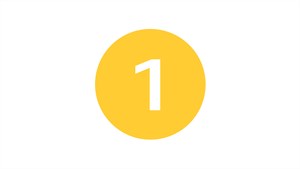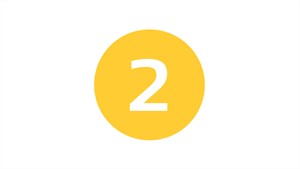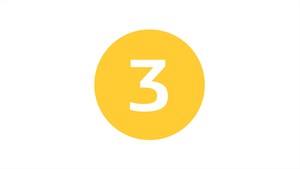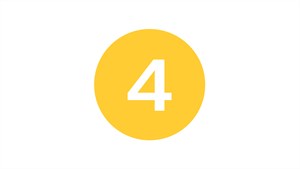map updates
find the maps update for your Renault multimedia system
access the latest updates
Your favourite country is updated automatically. You don't have to do anything! easy link
With easy link, you can also travel all over Europe.
To update the other countries, or to change your favourite country, download the Alliance Connect Toolbox software.
download Alliance Connect Toolbox
To update your maps, install the Alliance Connect Toolbox software.

Media Nav Evolution and R-LINK 2
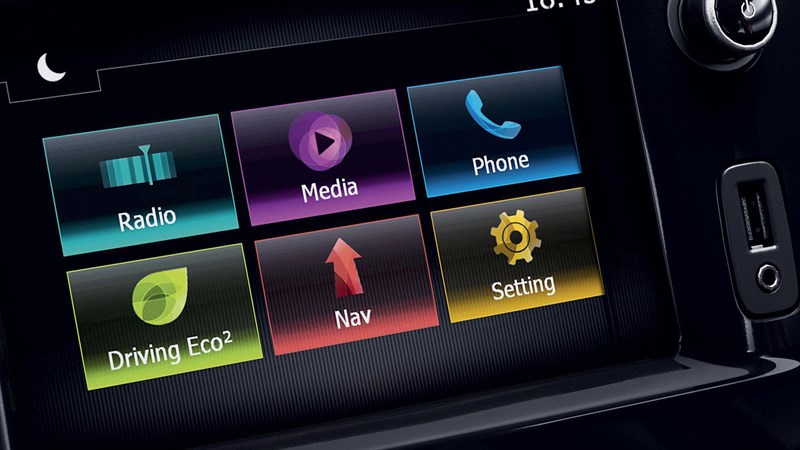
keep your navigation up to date
Opt for a stress-free journey.
Click on the button below to go to the website of our partner " Naviextra " and easily update your Media Nav Evolution and R-LINK 2 system.
access the latest updates
Since 15% of roads change every year, take advantage of the latest available maps for R-LINK Evolution so you can travel with more peace of mind.
R-LINK Evolution